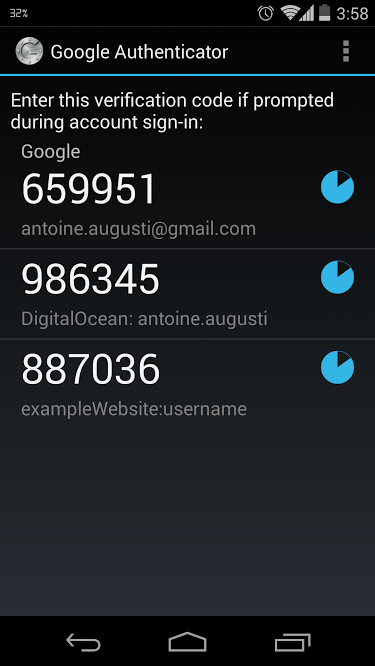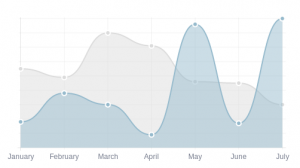Google Analytics est un puissant outil d’analyse des visites sur un site web. Si vous ne l’utilisez pas encore, je vous le recommande vivement : les données fournies par Google Analytics vous seront extrêmement utiles.
Dans quel cas utiliser des événements ?
Une fonctionnalité avancée de Google Analytics qui est très intéressante à utiliser est celle de la gestion des événements. Je ne suis néanmoins pas encore un expert avec cette fonctionnalité, c’est pourquoi je vous présenterai seulement la gestion des événements provenant d’un clic d’un utilisateur. Imaginons : vous avez un site avec une page d’inscription. Vous avez un lien vers cette page dans votre menu, un autre dans un article de votre blog et un dernier dans votre footer. Quel lien est le plus cliqué ? Si vous faites un changement de design dans votre footer, le lien dans le footer sera-t-il cliqué plus souvent ?
La gestion des événements proposé par Google Analytics va vous permettre d’avoir des réponses à ces questions.
La fonction _trackEvent()
Pour la suite, vous devez utiliser Google Analytics et avoir le code de Google Analytics présent sur toutes les pages de votre site. Nous allons utiliser la fonctionnalité _trackEvent pour pouvoir suivre les événements (ici les clics) sur votre site.
La fonctionnalité _trackEvent prend les arguments suivants :
Voici une description de chacun des paramètres :
- category : string. La catégorie générale de votre événement (par exemple “Page d’inscription”).
- action : string. L’action pour cet événement (par exemple “Clic”).
- opt_label : string. La description de cet événement (par exemple “Lien footer”).
- opt_value : int. Dans notre cas, on n’utilisera pas ce paramètre. On l’utilise dans des cas bien précis, quand on a besoin d’une valeur numérique associée à un événement. Par exemple, dans le cas d’une vidéo, la durée de la lecture jusqu’à ce que l’utilisateur clique sur “Pause” par exemple.
- opt_noninteraction : boolean. La valeur par défaut est
false. Si la valeur est à true, le fait de déclencher cet événement ne sera pas compté comme une interaction. Si vous laissez à false, le déclenchement de cet événement sera bien compté comme une action, et votre utilisateur ne sera donc pas compté dans le taux de rebond (bounce rate).
Mise en place
Maintenant que vous savez comment utiliser la fonction _trackEvent, il faut l’implémenter dans votre code. Voici par exemple ce qu’il faudra écrire dans votre code si je reprends l’exemple initial avec des liens vers une page d’inscription placés à différents endroits.
Vous voyez que peu de choses varient. En effet, la catégorie doit rester la même pour comprendre de quel événement je peux parler, l’action est la même (toujours un clic), seul le label varie selon la localisation du lien. Dans cet exemple, pas besoin d’opt_value et je ne me suis pas soucié de mon taux de rebond sur ces pages.
Où retrouver ces statistiques ?
Une fois votre code mis à jour, vous pouvez retrouver les statistiques de vos événements dans l’onglet “Contenu” puis dans “Événements”. Cliquez ensuite sur le nom de la catégorie de votre événement, puis sur “Libellé d’événement” pour voir la répartition des événements au sein de votre catégorie.
Voici un exemple de résultat qui provient de Teen Quotes :

Vous voilà en possession de statistiques intéressantes. À vous maintenant de les exploiter au mieux !
Pour aller plus loin, l’aide Google à propos de l’event tracking (en anglais) : dev.google.com/analytics/devguides/collection/gajs/methods/gaJSApiEventTracking.